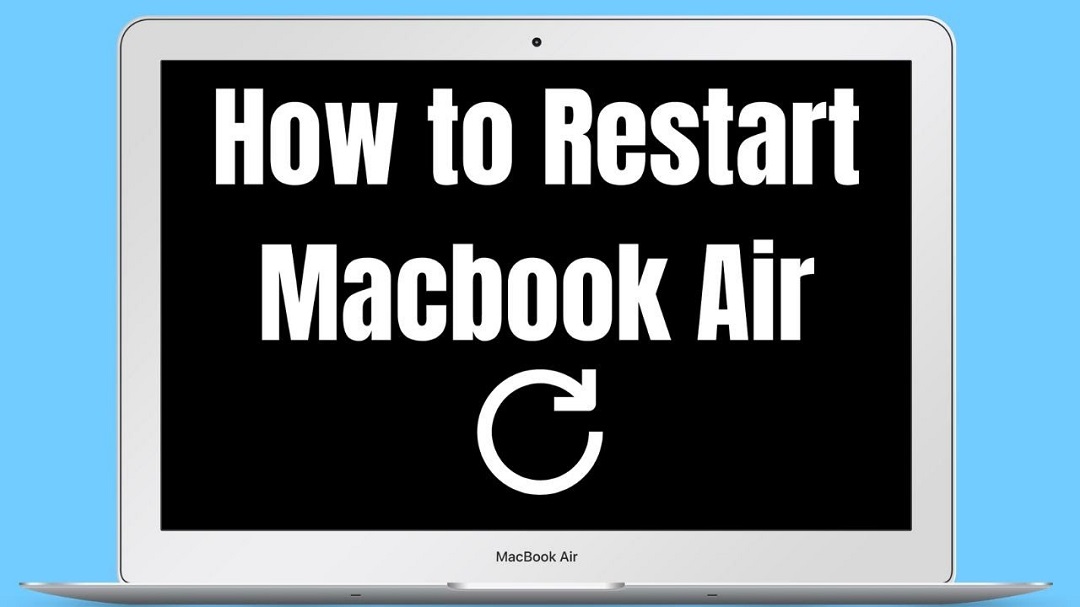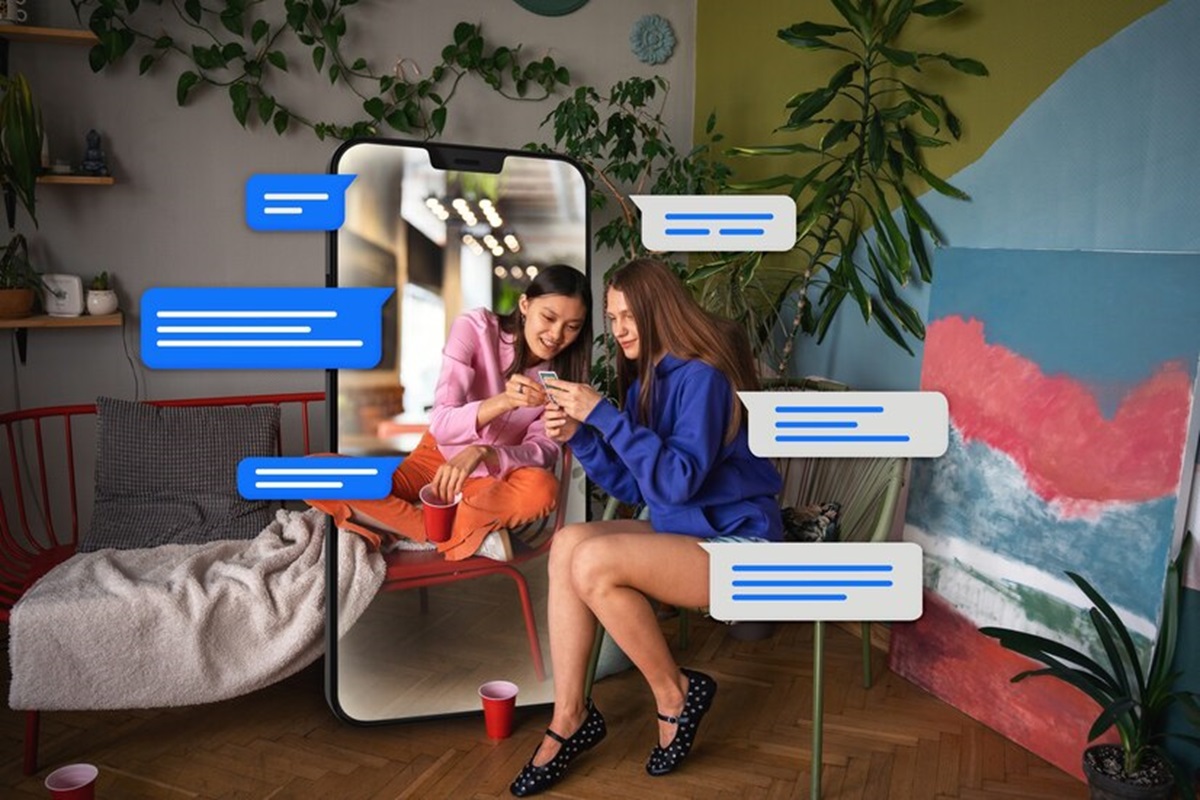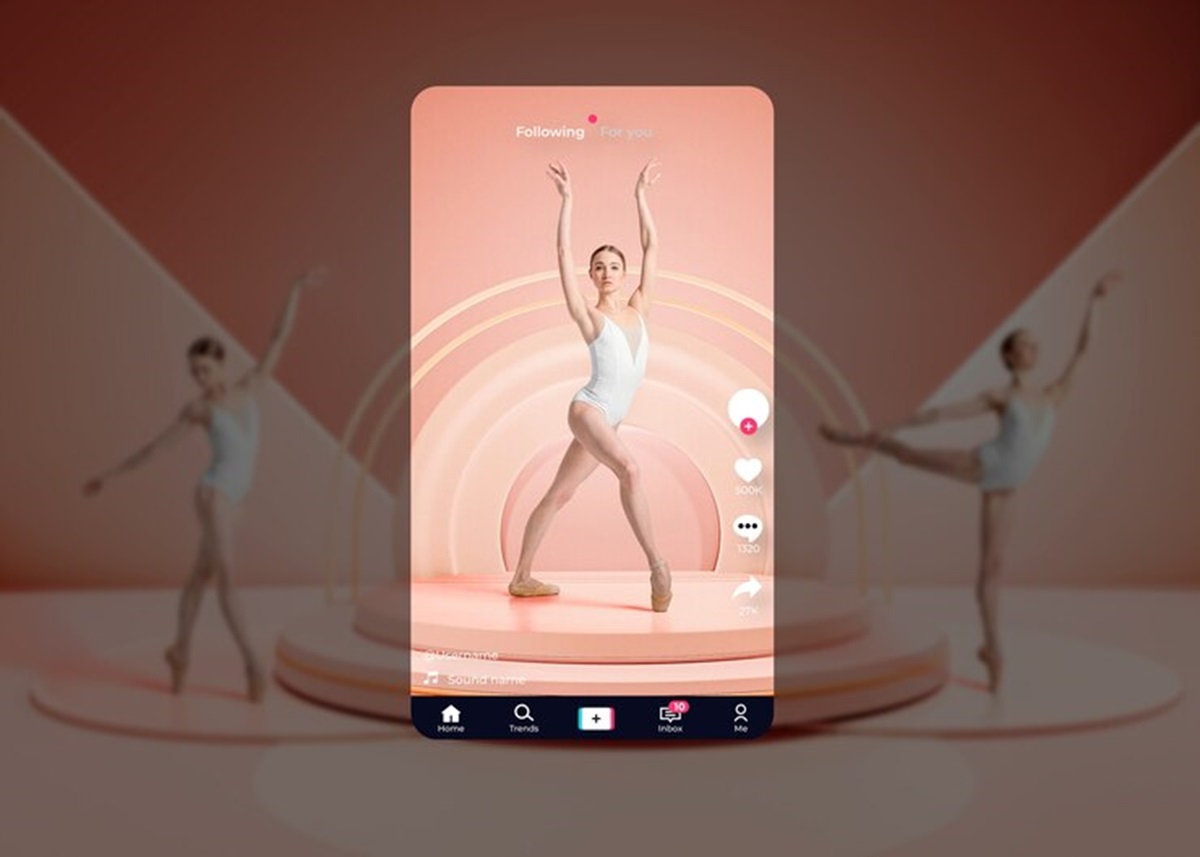Your MacBook Air, a faithful companion on the digital journey, sometimes needs a moment to catch its breath and refresh. Restarting your MacBook Air is a simple yet powerful way to troubleshoot minor issues and optimize performance. In this guide, we’ll explore the art of restarting, covering everything from the basic steps to advanced troubleshooting techniques.
The Basics of Restarting
1. The Classic Method: Using the Apple Menu
To initiate a restart, click on the Apple logo in the top-left corner of your screen. From the dropdown menu, select “Restart.” Your MacBook Air will gracefully close all applications and processes before restarting.
2. Shortcut Magic: Keyboard Commands
For the keyboard enthusiasts, press “Control + Command + Power Button” simultaneously. This keyboard shortcut triggers the same restart process as using the Apple menu, offering a quick and efficient way to refresh your device.
Troubleshooting Tips
3. Frozen Screen Woes: The Force Restart
In the unfortunate event of a frozen screen, perform a force restart by holding down the power button until your MacBook Air powers off. After a moment, press the power button again to turn it back on. This can help resolve issues caused by unresponsive applications.
4. Dealing with Persistent Issues: Safe Mode Restart
If your MacBook Air is acting up, consider restarting it in Safe Mode. This mode disables unnecessary extensions and performs a basic check on your startup disk, helping identify and address underlying issues.
The Benefits of Regular Restarts
5. Performance Optimization: Closing the Virtual Doors
Just like us, MacBook Airs benefit from a fresh start. Restarting closes all running processes, freeing up system resources and ensuring optimal performance. Think of it as closing the virtual doors and windows to give your device a clean slate.
6. Memory Cleanse: Managing RAM Efficiently
Regular restarts help manage your MacBook Air’s Random Access Memory (RAM). Closing applications and restarting allows your device to clear out unnecessary data, preventing slowdowns and enhancing overall responsiveness.
FAQs
1. How often should I restart my MacBook Air?
It’s advisable to restart your MacBook Air at least once a week to keep it running smoothly.
2. Will restarting delete my files?
No, restarting your MacBook Air won’t delete any files. It simply closes running processes and reboots the system.
3. Can I use third-party applications for restarts?
While there are apps claiming to optimize restarts, it’s recommended to stick to the built-in methods to avoid potential issues.
4. What’s the difference between restarting and shutting down?
Restarting closes all processes and reboots the system, while shutting down completely powers off your MacBook Air. Restarting is often sufficient for routine maintenance.
5. Does Safe Mode affect my files and applications?
Safe Mode is designed to be minimally invasive, focusing on system integrity. Your files and applications should remain unaffected during a Safe Mode restart.
Conclusion
Restarting your MacBook Air is a simple yet effective way to keep it in top-notch condition. From troubleshooting frozen screens to optimizing performance, the art of restarting is a skill every MacBook Air user should master. So, give your trusty device a moment to refresh, and enjoy a seamless digital experience.