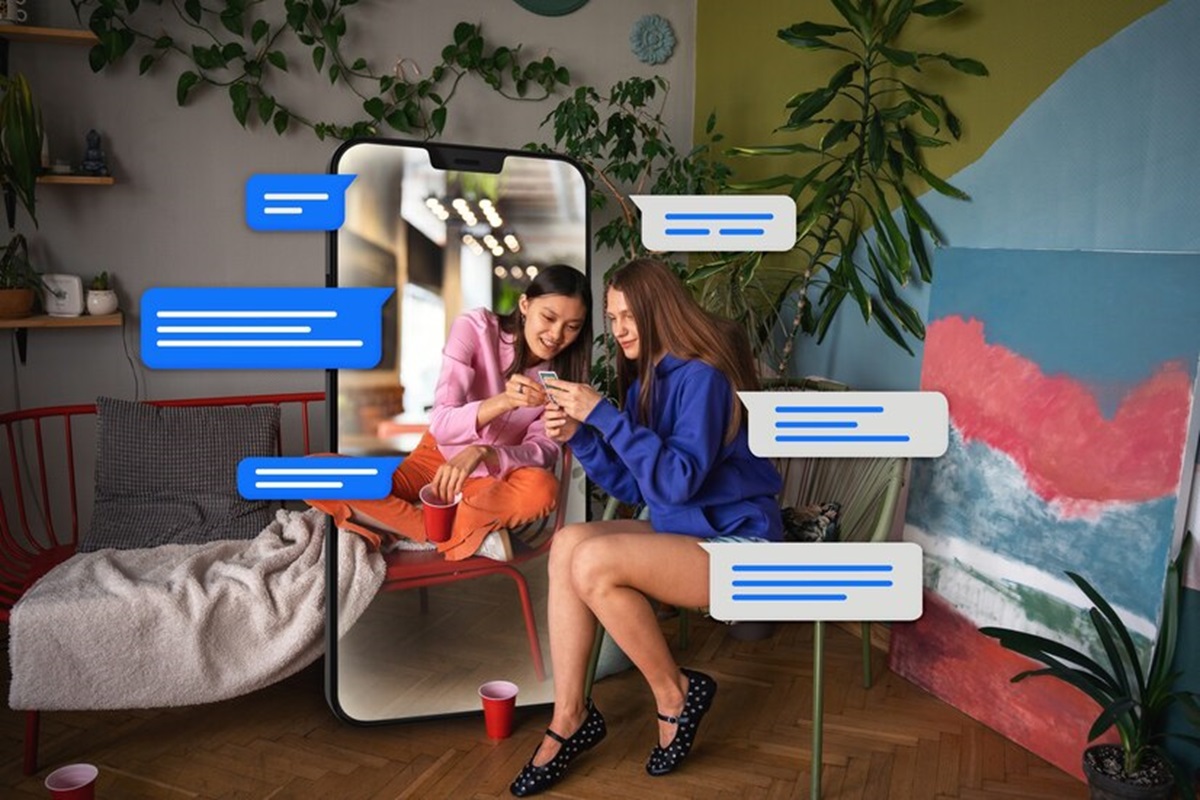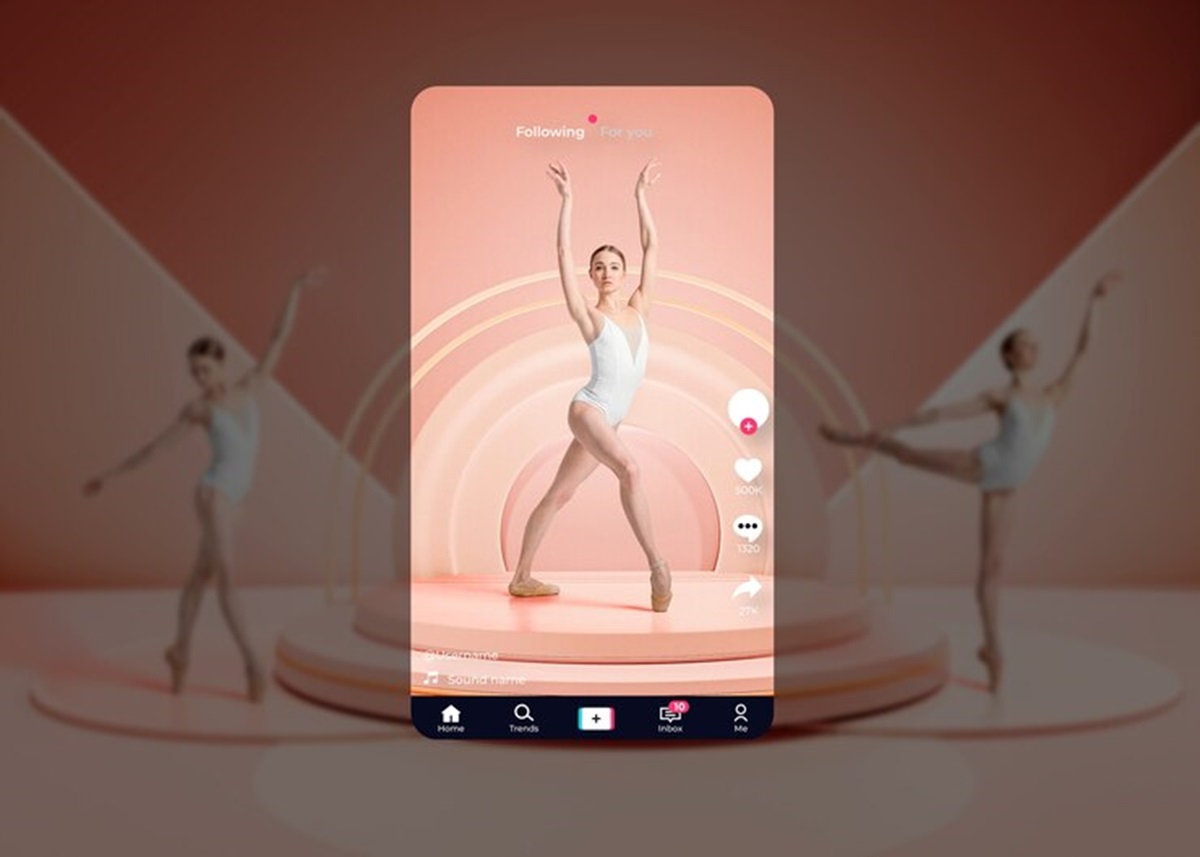Orbi routers from Netgear are popular mesh WiFi systems that provide strong WiFi coverage throughout your home. A common issue that Orbi users face is the dreaded flashing purple light, which indicates there is a problem with the connection between your router and satellite(s).
Don’t panic – the purple light can often be fixed with some simple troubleshooting steps. In this guide, I’ll walk you through all the potential causes of the Orbi purple light and the best solutions to get your mesh system up and running again.
What Causes the Flashing Orbi Purple Light?
There are a few common culprits that can trigger the flashing purple light on your Orbi:
- Connection issue between router and satellite – This is the most common cause of the purple light. It means the Orbi router and satellite(s) are having trouble communicating with each other. This could be due to distance, interference, incorrect installation, or a hardware issue.
- Firmware update failure – If a firmware update gets interrupted, it can sometimes cause the purple light issue. Resetting and trying the firmware update again often fixes this.
- Power or hardware related problems – Issues with the power supply, overheating, or hardware failure can also lead to the flashing purple light. This is less common than a connectivity problem.
- Incorrect or faulty installation – If your Orbi devices aren’t set up properly and can’t find each other, you may see the purple light. Retracing your steps to make sure everything is installed correctly can help.
Knowing the potential sources of the issue will help you troubleshoot and narrow down why your Orbi has the purple light. Next, I’ll go through some steps to fix it.
General Troubleshooting Steps for Orbi Purple Light
Here are some general troubleshooting steps to try when dealing with a flashing purple light on your Orbi:
1. Check router and satellite connections
Verify that your Orbi router and satellite(s) are powered on and their cables are connected securely. Reconnect all the cables firmly and power cycle the devices.
2. Move devices closer together
If the router and satellite have lost connectivity, try temporarily moving them closer together in the same room during troubleshooting. This helps rule out distance and interference as an issue.
3. Reset your Orbi hardware
Resetting your Orbi router and satellite(s) will clear any corrupt files or settings that could be causing purple light issues:
- Locate the reset buttons on each hardware piece. Press and hold for 5-10 seconds until the light turns solid white/amber.
- After resetting, set up your Orbi network again from scratch according to the setup instructions.
4. Check for firmware updates
Visit Orbi’s web interface at http://orbilogin.com and go to Settings > Firmware Update. If an update is available, download and install it. Keep devices close together during firmware updates.
5. Try a different satellite
If you have multiple Orbi satellites, swap out the problematic satellite for a different one that you know works properly. This can help determine if you have a faulty satellite.
These basic Orbi troubleshooting tips should resolve many purple light situations. Read on for more advanced fixes for specific issues.
Resolve Purple Light Caused by Connection Problems
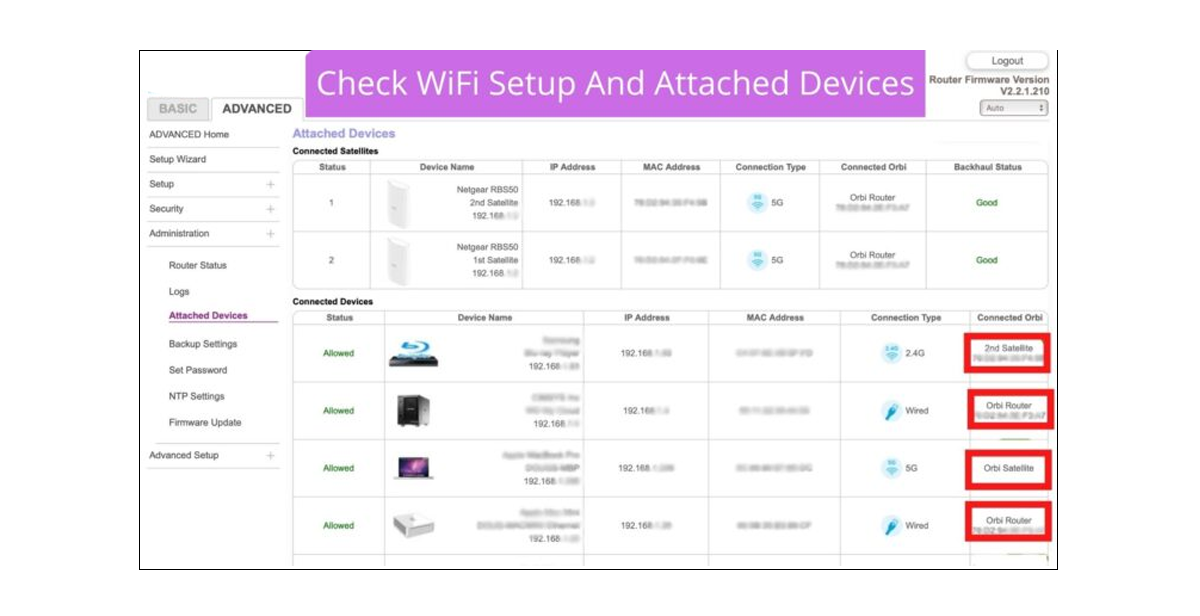
The most common source of the Orbi purple light is difficulty connecting between the router and satellites. Here are some ways to troubleshoot and fix connection issues:
Update router and satellite firmware
As mentioned previously, check for any new firmware updates. Keep devices close together when installing updates to avoid connection issues. Firmware fixes bugs and improves performance.
Optimize Orbi placement
The router and satellites need to be within range and have a strong signal between them. Place your Orbi router centrally in your home, near an internet source. Satellites should be within 25-45 feet of router with minimal obstructions in between. Move your Orbi hardware as needed to optimize the setup.
Check WiFi interference
Nearby electronics like baby monitors, Bluetooth devices and microwaves can interfere with Orbi’s wireless signal on the 5GHz band. Try scanning for interference with a WiFi analyzer app. Switch devices to the 2.4GHz band or move further away to avoid congestion.
Reset and redo setup process
Resetting then carefully reconfiguring your Orbi network per the setup instructions can overcome many connectivity issues causing the purple light. Take time to get distances and placements right.
Test with different satellite
As mentioned earlier, try substituting in another known working satellite if possible to see if your problematic satellite is defective and should be replaced.
Following this targeted troubleshooting should resolve any purple light issues stemming from connection problems between your router and satellites.
Fixing Purple Light Caused by Power or Hardware Issues
While less common, power supplies, overheating or hardware failures can also lead to Orbi’s purple light of doom. Here is how to fix hardware related purple light problems:
Check power source
Make sure your Orbi devices are each powered on securely using the included power adapters. Avoid using third party adapters. Power cycle the hardware and make sure the lights turn on as expected without any disconnects.
Inspect hardware
Examine your Orbi router and satellite units closely for any signs of visible damage, such as cracks or loose ports. If damage is present, replacement may be necessary.
Test with different cables
Swap out the ethernet cables connecting your Orbi devices for brand new ones. Old cables can become unreliable. Test with short cables when possible.
Improve ventilation
Orbi routers and satellites can overheat sometimes, especially if kept in confined spaces. Make sure your Orbi hardware has adequate airflow. Don’t stack devices or place near heat sources.
Contact support if issue persists
For recurring hardware related purple lights, contact Netgear support. They can help diagnose if you have a faulty device that needs repair or replacement under warranty.
Dealing with any hardware defects is key to resolving a purple light caused by power or equipment issues. With troubleshooting, you can identify and remedy the problem device.
Fixing Purple Light Caused by Failed Firmware Updates
If you experience a purple light immediately after a firmware update, the cause is likely the update failing or getting interrupted. Follow these best practices:
Reset Orbi and try to update again
Resetting your Orbi router and satellite to factory default settings can clear any issues left over after a botched update. Once reset, immediately retry updating the firmware.
Keep Orbi devices close together
When performing firmware updates, temporarily place your Orbi router and satellite right next to each other to avoid connection issues interrupting the update.
Don’t use a phone or the internet during the update
Avoid using network resources like your phone or computer during an Orbi firmware update. This can sometimes disrupt the update and cause the purple light.
Contact support if issue continues
For recurring purple light problems immediately after firmware updates, Netgear support can help troubleshoot. There may be a more complex software issue.
With good update practices, you can likely resolve an Orbi purple light caused by a interrupted firmware installation.
Troubleshooting Purple Light Caused by Incorrect Installation
If your Orbi router and satellite(s) are positioned incorrectly or not optimally set up, you may see the purple light due to connectivity issues. Try these troubleshooting tips:
Carefully review the setup guide
Slow down and carefully go through the Orbi setup instructions again, even if you’ve done it before. Make sure you understand each step fully.
Pay attention to placement
Review the ideal guidance for positioning your Orbi router centrally and satellites 25-45 feet away with minimal obstacles. Set up correctly.
Perform factory reset
Start fresh by resetting your Orbi hardware to defaults, then set up again while paying close attention to the process.
Run setup from Orbi app
The Orbi app for iOS and Android can walk you through setup in a straightforward way. Use the app to avoid any setup mistakes.
Call support if needed
For persistent issues resulting from incorrect setup, Netgear support can walk you through proper installation and configuration in detail over the phone.
Taking time to carefully setup, position and configure your Orbi hardware is crucial to avoiding that dreaded purple light.
When to Factory Reset or Replace your Orbi
- Reset – If you’re still within a 30 day purchase window, perform a factory reset on both router and satellite(s). This will erase any problematic settings.
- Replace – If your Orbi hardware is older or the reset doesn’t work, contact Netgear support about a replacement. They can diagnose if your Orbi router or satellite is defective.
- Firmware – Make sure firmware is fully up to date after any resets or replacements, as outdated firmware can also cause purple light issues.
Don’t hesitate to reset or replace malfunctioning hardware that is causing an unfixable purple light even after troubleshooting. This can save you headaches in the long run.
Preventing Future Purple Light Problems
Once you’ve finally fixed your Orbi’s purple light, keep these tips in mind to avoid potential issues going forward:
- Maintain proper placement – Keep your Orbi router central and satellites 25-45 feet away with minimal obstacles or interference.
- Update firmware regularly – Check for firmware updates monthly and install them promptly while devices are close together.
- Avoid powering down during updates – Never power off devices during a firmware installation to prevent corruption.
- Periodically reset – Reset about once per year to clear any lingering glitches. Do this when convenient as it will remove custom settings.
- Keep updated support contact – Save Netgear support info in your phone so you can quickly contact them if problems emerge.
- Consider proactive replacement – If your Orbi hardware is over 3 years old, be prepared for potential issues and replace proactively if problems persist.
Staying vigilant with best practices keeps your Orbi working optimally and avoids the dreaded purple ring of connectivity issues!
Frequently Asked Questions
What does the purple light on my Orbi mean?
The steady or flashing purple light on your Orbi router or satellite indicates a connectivity problem between the devices. They are having trouble seeing and communicating with each other.
Why did my Orbi suddenly get the purple light after working normally?
This can happen if your Orbi devices get moved, power is disrupted, new interference appears, or firmware updates fail. Troubleshooting the placement and connections will usually fix it.
Can I reset my Orbi hardware if I don’t know the admin password?
Yes, you can factory reset the devices using the small reset buttons on the back even without the admin password. Hold the button down until the light turns amber.
How far apart should my Orbi router and satellite be?
Ideally 25-45 feet apart with minimal obstructions. Too far apart and the signal will be weak, causing the purple light connectivity issue.
If my Orbi has the purple light, should I contact support?
Try the troubleshooting steps in this guide first. But if you still see the purple light after resets, firmware updates, and proper placement, contact Netgear support for additional help.
Conclusion
That sums up the most common causes of the ominous flashing purple light on Netgear’s Orbi WiFi systems and the best troubleshooting tips to resolve them. With this guide, you now have a detailed roadmap to diagnose and fix any Orbi purple light issues you may encounter.
The key takeaways are:
- The purple light means the Orbi router and satellites are having connectivity problems with each other
- Causes can include distance/interference, firmware failure, hardware issues or incorrect setup
- Try rebooting, resetting, updating, relocating devices and reviewing setup instructions
- Occasionally factory resetting and replacing faulty hardware may be needed for persistent issues
- Prevent problems by maintaining proper Orbi placement and updating firmware routinely
Don’t let the purple light ruin your whole WIFI – leverage these troubleshooting steps to swiftly squash annoying Orbi problems and get your mesh network humming again!